top of page

THE RECREATIONAL UAS
The Federal Aviation Administration now requires that:
“All recreational flyers must pass an aeronautical knowledge and safety test and provide proof of test passage (the TRUST completion certificate) to the FAA or law enforcement upon request.”
FREQUENTLY ASKED QUESTIONS
-
Are there opportunities for live collaboration and competition within Build Fly Code?Yes, Build Fly Code offers opportunities for live collaboration and competition through Build Fly Code Live events, allowing students to engage in real-time challenges and showcase their skills. These events provide a platform for students to collaborate in teams from across a region, tackling missions and showcasing drone skills in different sectors. Our Build Fly Code Live event series will continue to develop as an experiential learning opportunity that reaches students of all abilities and backgrounds. See photos from a Build Fly Code Live event here. We are also highlighting teams’ successes during these live events with the upcoming release of our leaderboard.
-
What is Build Fly Code®?Build Fly Code is an edtech platform designed by For The Win Robotics to engage K-12 students in building, flying, and coding the Hopper® drone. It promotes hands-on learning and ethical technology use in an immersive drone-designed STEM ecosystem with content accessible to students of all learning styles and abilities. Build Fly Code offers forever-evolving learning opportunities featuring Hopper, an easy-to-assemble and program high-powered education drone suitable for students of all skill levels.
-
What is the educational philosophy behind Build Fly Code?FTW is committed to making STEM learning engaging and accessible for all learners, and to inspiring curiosity and enthusiasm among educators and students. With a hands-on approach, the Build Fly Code platform inspires students to explore and innovate within the STEM fields and beyond. Students develop both technical skills, like coding and engineering, and soft skills such as problem-solving and collaboration, through immersive, experiential real-world scenarios. Feedback is the most significant component of FTW’s broader philosophy—staying on the ground and in touch with educators helps drive the Build Fly Code platform’s development with the goal of providing exactly the offerings needed, in exactly the fields students are interested in.
-
Who can use the Build Fly Code platform?The Build Fly Code platform supports all learning styles in an inclusive environment. No prior experience with drones or their applicable fields is necessary. The premise of the Build Fly Code program is exploration, trial and error, and developing both technical and soft skills. As such, the platform is a great fit for all learners, including neurodiverse and neurotypical students, ensuring full participation and success no matter the level of STEM proficiency students begin with. Safety is a top priority, too. Safety is the number one metric which we believe the implementation of Build Fly Code should be guided by, ensuring a safe and secure learning environment for all students.
-
How do you instill a sense of ethical responsibility in students learning about drones, especially in the context of their potential military use?By emphasizing drones' applications in civilian fields like research, conservation and public safety, we aim to cultivate an ethical mindset among students. Our platform encourages students to consider the broad implications of technology and its potential for positive impact, teaching them to work alongside drones in a responsible and ethical way, preparing them for careers in technical fields.
-
How do you maintain a focus on the technological aspects of drones rather than their military applications in your educational programs?Our curriculum is designed to concentrate on the technological, scientific and practical aspects of drones, not military applications. We ensure that our content reflects the vast potential of drones to innovate and solve real-world problems, preparing students for a future in which technology and ethics intersect. Through hands-on experiences and problem-solving challenges, we teach technical lessons, computer science, aerodynamics, sensor capabilities and more, ensuring students gain valuable skills and insights that will benefit them in any career choice.
-
How do you address ethical concerns regarding the military use of drones, especially in educational contexts promoting STEM literacy?Our focus is squarely on the educational value of drones, emphasizing their potential to advance STEM and computer science literacy, and equipping tomorrow’s leaders with the tools and insights needed for success in any field. We address ethical concerns by highlighting the wide range of beneficial applications of drones and instilling a sense of responsibility among our academic community members. By preparing students for all technical futures and highlighting the non-military uses of drones, such as search and rescue, environmental surveillance and more, we aim to cultivate a balanced understanding and ethical perspective on drone technology.
-
How do drone edtech programs comply with existing and emerging regulations regarding AI and drone technology in education?We are vigilant in monitoring and complying with regulations affecting drone technology and AI in education. Our commitment extends to ensuring our programs remain within regulatory boundaries while leveraging technology to enhance learning. This vigilance is crucial as we enhance our platform with AI features, including advanced obstacle avoidance and computer vision capabilities. By continuously updating these technologies, we ensure compliance with regulatory changes and uphold our commitment to our educational mission.
-
What ethical considerations and privacy concerns arise from the use of AI in drones, particularly in educational settings?Ethical use and privacy are paramount in any educational tool we deploy, including any future use of AI in our drones. We commit to upholding high ethical standards and protecting student data, ensuring our tools are used to foster a positive learning environment. Our educational methodology focuses on hands-on problem-solving and making decisions in real time, addressing potential concerns about AI and academic integrity. This approach promotes ethical and responsible use of AI technologies. Through direct engagement with real-world challenges, students can be taught the significance of navigating AI in their work while adhering to ethical principles.
-
How is student data collected and used by AI-enabled drones protected against unauthorized access and breaches?While we currently do not use AI-enabled drones that collect student data, we emphasize the importance of privacy and security in our platform. Any future implementations will strictly adhere to best practices for data protection and privacy, ensuring our innovative use of technology in education does not compromise the safety and integrity of student information.
-
Is there an AI roadmap for Build Fly Code?For The Win Robotics is actively considering the integration of AI into our Build Fly Code platform, focusing on enhancing educational outcomes and maintaining ethical standards. Our approach to AI will be deliberate and aligned with our mission to provide impactful educational experiences. While Hopper is not specifically an AI platform, essential AI technologies, such as obstacle avoidance systems, are integral to the functionality of all unmanned vehicles, including drones like Hopper. In the future, we plan to link Hopper's sensors with our computer vision technology platform, enabling it to recognize colors, shapes, and patterns. This will allow for more sophisticated flight decisions based on these elements.
-
How can I register my drone?https://faadronezone.faa.gov/#/
-
How can I take the TRUST?Learn More here - https://www.faa.gov/uas/recreational_fliers/knowledge_test_updates/
-
What are the Rules for Recreational Flyers?The Exception for Limited Operation of Unmanned Aircraft (USC 44809) is the law that describes how, when, and where you can fly drones for recreational purposes. Following these rules will keep people, your drone and our airspace safe: Fly only for recreational purposes (enjoyment). Follow the safety guidelines of an FAA-recognized Community Based Organization (CBO). Note: We have not yet begun officially recognizing CBOs. Recreational flyers are directed to follow the safety guidelines of existing aeromodeling organizations or use the FAA provided safety guidelines per Advisory Circular 91-57B. Keep your drone within the visual line of sight or use a visual observer who is co-located (physically next to) and in direct communication with you. Give way to and do not interfere with manned aircraft. Fly at or below 400' in controlled airspace (Class B, C, D and E) only with prior authorization by using LAANC or DroneZone. Fly at or below 400 feet in Class G (uncontrolled) airspace. Take The Recreational UAS Safety Test (TRUST) and carry proof of test passage. Have a current registration, mark your drones on the outside with the registration number and carry proof of registration with you. Do not operate your drone in a dangerous manner. For example: Do not interfere with emergency response or law enforcement activities. Do not fly under the influence of drugs or alcohol.
-
Do I need to register my drone?All drones must be registered, except those that weigh 0.55 pounds or less (less than 250 grams) and are flown exclusively under the Exception for Recreational Flyers. Drones registered under part 107 may be flown for recreational purposes as well as under part 107. Drones registered under the Exception for Recreational Flyers cannot be flown for Part 107 operations.
-
What is a recreational flyer?A recreational flyer is someone who operates their drone for fun or personal enjoyment purposes only.
-
What is TRUST?TRUST is The Recreational UAS Safety Test. It provides education and testing for recreational flyers on important safety and regulatory information. In order to fly your drone recreationally, under the Exception for Recreational Flyers, you must pass the test before you fly.
-
Can I rename my Mambo Drone?Yes. Mambo Drones can be renamed throught the Parrot FreeFlight Mini app. While this is a good practice for keeping track of your drones in the classroom, FTW Code does require a specific naming scheme to connect to the Mambo Drone. FTW Code will only recognise drones that follow the prefix “Mambo_”, "mambo_", "ftw_" or “FTW_”. If the drone’s name was changed to something else that does not contain one of the two appropriate prefixes, the drone will not be recognized in the FTW Code web platform nor the iPad app.
-
How do I care for my Mambo LiPo battery?The Mambo LiPo batteries should not be left on the charger for more than 2 hours at a time. Leaving the batteries connected to the charger for long periods of time will significantly reduce battery life and longevity. LiPo Storage Mambo LiPo batteries should not be stored at full charge or while completely discharged. If storing LiPo batteries for extended periods (more than a month), keep batteries at 60% or at a nominal voltage of 3.7V. Battery status can be seen while connected to the freeflight mini app. LiPo batteries should not be stored for any period of time while completely empty. This can cause irreversible damage to drone batteries. Batteries can be stored at full charge, but only for short periods of time (less than 2 week).
-
How do I access the pictures from my Mambo Drone?The Parrot Mambo drone bottom camera saves pictures locally to the phone or tablet that it's connected through. If using a Flypad, connect the drone to a computer using a USB cable and copy the picture files as you would with a flash drive.
-
How do I pair a remote to my drone?Follow the Official Parrot Flypad Quick Start Guide.
-
Where can I find information to manually update my drone’s firmware?The firmware file and guide can be found here.
-
How do I access the FTW Educator Portal?If you have already purchased access to the Educator Portal: https://www.ftw-robotics.com/membership-login If you would like to purchase access to the Educator Portal: https://www.ftw-robotics.com/product-page/curriculum-access
-
Where can I find the DIY drone assembly instructions?Assembly Guide
-
What other devices can be used as a controller for the Mambo Drone?Xbox, Playstation, or any other bluetooth compatible controller. These devices are paired to the Mambo using the same process as described in the Flypad user manual.
-
Drone Will Not Connect to the Parrot Freeflight Mini appIf your drone will not connect to the Parrot Freeflight Mini app, check the following: Is the battery attached correctly? Is the battery charged? Is Bluetooth enabled? Is your smart device paired to any other device? Does your device support bluetooth connectivity? Does your drone require an update? Do you have any errors that show up on the piloting screen? (Navigate to Errors section) If none of the suggestions above were successful, please try the following: Restart the drone by completely removing the battery for at least 30 seconds. Close and exit the Parrot Freeflight Mini app and reopen it. Place a freshly charged battery into the drone. If your drone still will not pair to your remote, email our support team at support@ftw-robotics.com with the subject titled “drone will not pair”.
-
ErrorsVertical Camera Error If you are getting this error the camera is either not attached or is not attached correctly. Remove the bottom body cover and check the camera attachment to the PCB. It may become necessary to remove and reinstall the camera multiple times until the connection is made correctly. Barometer Sensor Error If this error occurs it is an indication that the Barometer sensor (the sensor that detects altitude via air atmospheric pressure) has become damaged. This will require the PCB to be replaced for a new one.
-
Do you have an issue that is not stated in this document?Send an email to support@ftw-robotics.com with the title “Troubleshooting issue not listed” and state the issue you are experiencing. Please include pictures, screenshots, or any other detailed information that you can provide.
-
Drone won’t fly or take off?Conduct a Prop Test If the drone keeps flipping over during attempted take off, the propellers may not be attached to the correct motor. Conducting the Prop Test, found on page 12 of the Assembly Guide, can help determine if the propellers are in the correct orientation.
-
Drone will not pair in FTWCodeIf the Parrot Mambo drone will not establish a connection within FTWCode, please check the following: What type of device are you using? FTWCode is currently not compatible with iOS devices. This includes iPads and iPhones. Make sure your device is Bluetooth compatible. Check that Bluetooth is enabled. The FTWCode platform must be accessed using the Google Chrome browser. Refresh the page Check that the battery is charged and connected properly. Drone name follows FTWCode guidelines: FTWCode will only recognize drones that follow the prefix “Mambo_” or “FTW_”. If the drone’s name was changed to something else that does not contain one of the two appropriate prefixes, the drone must be renamed to include either “Mambo_” or “FTW_”.
-
Motors/Propeller not spinningPerform firmware update. Check motor attachments. If one or more of the motors/propellers are not spinning, remove the bottom body cover and check all connections between the motor and the PCB. Make absolutely sure that the connections at the end of the motor wire lay perfectly parallel to the PCB when installed to the connection ports. If one edge of the connector is slightly elevated from than the rest, this can cause that motor to not spin. If necessary, remove the connection by pulling away from the PCB in a perpendicular fashion and reattach. Repeat this process as necessary. See page 8 in the Assembly Guide to help with establishing the correct motor to PCB connections. If the previous steps don't help, inspect the motor and/or the PCB for damage and consider replacing the component as necessary.
-
Hopper Controller General InformationPRECAUTIONS FOR USE AND MAINTENANCE Hopper Controller is intended to fly FTW Robotics’ Hopper drone and is not suitable for any person or student whom is not supported by an educator familiar with the Build Fly Code Program. Only use accessories specified by FTW Robotics. If sand or dust gets into Hopper Hand Controller, it may be irreparably damaged and no longer function correctly. Do not expose Hopper Hand Controllers to rain or sun for an extended period. Do not use this device near liquids. Risk of ingestion of small objects. WARNING REGARDING PRIVACY AND RESPECT FOR IMAGES OF PROPERTY Recording and broadcasting an individual’s image without their permission may constitute an invasion of privacy and you may be held liable. Ask permission before filming people, especially if you intend to keep your recordings and/or broadcast them. Do not broadcast degrading images which may affect an individual’s reputation or dignity. Recording and broadcasting the image of property without permission from its owner and or any third party holding intellectual property rights on the property may constitute a violation of the property’s image rights and you may be held liable. Ask permission from its owner and/or any third party with ownership rights. HOW TO RECYCLE THIS PRODUCT The recycle symbol on Hopper’s onboard and controller printed circuit boards, and on the batteries, indicates these specific items must not be disposed of with regular household waste. Uncontrolled waste disposal may harm the environment or human health. Please separate these items from other types of waste to recycle responsibly. Adherence will help foster the sustainable re-use of material resources. We invite our customers to contact us, or their local city administration to find out where and how these items can be recycled. FCC COMPLIANCE STATEMENT (Hopper and Hopper Controller) This equipment (Hopper) has been tested and found to comply with the limits for a Class B digital device, pursuant to Part 15 of the FCC Rules. These limits are designed to provide reasonable protection against harmful interference in a residential installation. This equipment generates, uses and can radiate radio frequency energy and if not installed and used in accordance with the instructions, may cause harmful interference to radio communications. However, there is no guarantee that interference will not occur in a particular installation. If this equipment does cause harmful interference to radio or television reception, which can be determined by turning the equipment off and on, the user is encouraged to try to correct the interference by one or more of the following measures: Reorient or relocate the receiving antenna. Increase the separation between the equipment and receiver. Connect the equipment into an outlet on a circuit different from that to which the receiver is connected Consult the dealer or an experienced radio/TV technician for help. The user is cautioned that changes and modifications made to the equipment without the approval of manufacturer could void the user's authority to operate this equipment. Hopper complies with the FCC RF radiation exposure limits set forth for an uncontrolled environment. Hopper should be operated with a minimum distance of 20cm between the printed circuit board (PCB) and any part of your body. This device (Hopper Controller) complies with part 15 of the FCC Rules. Operation is subject to the following two conditions: (1) This device may not cause harmful interference, and (2) This device must accept any interference received, including interference that may cause undesired operation. Hopper FCC ID: 2BB9E-0123A Hopper Controller FCC ID: 2BB9E-0223A BATTERY (2 AAA) WARNING: Failure to follow all the instructions may result in injury and damage to the battery and/or device. Always check the battery’s condition before using it. Replace the battery if it has been dropped, or in case of odor, overheating, discolouration, deformation or leakage. The battery terminals should not be allowed to short-circuit. TRADEMARKS Hopper and Build Fly Code, as well as their respective logos are trademarks of FTW Robotics App Store is a trademark of Apple Inc., Google Play is a trademark of Google Inc. The Bluetooth® name and logo are registered trademarks of Bluetooth SIG, Inc. and any use of these trademarks by FTW Robotics is done under license. All other trademarks mentioned in this guide are the property of their respective owners. CAUTION! The manufacturer is not responsible for any radio or TV interference caused by unauthorized modifications to this equipment. Such modifications could void the user's authority to operate the equipment. WARRANTY Please review our Store Policy MANUFACTURER INFORMATION FTW Robotics, 7016 Motz Street, Paramount, California 90723 USA
-
Hopper General InformationPRECAUTIONS FOR USE AND MAINTENANCE Hopper is not suitable for any person or student whom is not supported by an educator familiar with the Build Fly Code Program. Hopper is a model aircraft designed for education. The pilot must, at all times, maintain eye contact with Hopper and control its trajectory. Hopper is designed and approved to fly indoors; flying outdoors would potentially require approval from the FAA through one of their many methods for obtaining approval. The places where Hopper is used must be suitable to continuously ensure the safety of people, animals and property. Hopper’s propellers in flight can cause damage to people, animals or objects. Do not touch Hopper in flight. Stay a safe distance away and wait for the propellers to completely stop before handling Hopper. Only use parts, components and accessories sold by FTW Robotics. If sand or dust gets into Hopper, it may be irreparably damaged and no longer function properly. Keep Hopper away from high voltage power lines, or any other potentially hazardous items or areas. Do not use Hopper near liquids. Do not place Hopper on water or on a wet surface as this could cause irreparable damage. Do not leave Hopper in the sun. WARNING: HOPPER, ITS COMPONENTS AND ACCESSORIES ARE MADE OF OR CONTAIN SMALL OBJECTS – POSSIBLE CHOKING HAZARD HOW TO RECYCLE THIS PRODUCT The recycle symbol on Hopper’s onboard and controller printed circuit boards, and on the batteries, indicates these specific items must not be disposed of with regular household waste. Uncontrolled waste disposal may harm the environment or human health. Please separate these items from other types of waste to recycle responsibly. Adherence will help foster the sustainable re-use of material resources. We invite our customers to contact us, or their local city administration to find out where and how these items can be recycled. WARNING REGARDING PRIVACY AND RESPECT FOR IMAGES OF PROPERTY Recording and broadcasting an individual’s image without their permission may constitute an invasion of privacy and you may be held liable. Ask permission before filming people, especially if you intend to keep your recordings and/or broadcast them. Do not broadcast degrading images which may affect an individual’s reputation or dignity. Recording and broadcasting the image of property without permission from its owner and or any third party holding intellectual property rights on the property may constitute a violation of the property’s image rights and you may be held liable. Ask permission from its owner and/or any third party with ownership rights. FCC COMPLIANCE STATEMENT (Hopper and Hopper Controller) This equipment (Hopper) has been tested and found to comply with the limits for a Class B digital device, pursuant to Part 15 of the FCC Rules. These limits are designed to provide reasonable protection against harmful interference in a residential installation. This equipment generates, uses and can radiate radio frequency energy and if not installed and used in accordance with the instructions, may cause harmful interference to radio communications. However, there is no guarantee that interference will not occur in a particular installation. If this equipment does cause harmful interference to radio or television reception, which can be determined by turning the equipment off and on, the user is encouraged to try to correct the interference by one or more of the following measures: Reorient or relocate the receiving antenna. Increase the separation between the equipment and receiver. Connect the equipment into an outlet on a circuit different from that to which the receiver is connected Consult the dealer or an experienced radio/TV technician for help. The user is cautioned that changes and modifications made to the equipment without the approval of manufacturer could void the user's authority to operate this equipment. Hopper complies with the FCC RF radiation exposure limits set forth for an uncontrolled environment. Hopper should be operated with a minimum distance of 20cm between the printed circuit board (PCB) and any part of your body. This device (Hopper Controller) complies with part 15 of the FCC Rules. Operation is subject to the following two conditions: (1) This device may not cause harmful interference, and (2) This device must accept any interference received, including interference that may cause undesired operation. Hopper FCC ID: 2BB9E-0123A Hopper Controller FCC ID: 2BB9E-0223A ACCESSORIES AND SPARE PARTS Accessories and spare parts are available exclusively at our Shop BATTERY: WARNING: Failure to follow all instructions may result in serious injury, irreparable damage to the battery and may cause a fire, smoke or explosion. Always check the battery’s condition before charging or using it. Replace the battery if it has been dropped, or in case of odor, overheating, discolouration, deformation or leakage. Never use anything other than the approved multi-battery charger to charge the battery. It is recommended that you do not to use any other charger than the one provided with the product. The battery temperature must never exceed 60 °C (140 °F) otherwise the battery could be damaged or ignite. Never charge on a flammable surface, near flammable products or inside a vehicle (preferably place the battery in a non-flammable and non-conductive container). Never leave the battery unattended during the charging process. Never disassemble or modify the housing’s wiring, or puncture the cells. Do not short circuit the batteries. Never expose the battery to moisture or direct sunlight, or store it in a place where temperatures could exceed 60 °C (car in the sun, for example). Always keep batteries out of reach of children. Improper battery use may result in a fire, explosion or other hazard. The battery terminals should not be allowed to short-circuit. TRADEMARKS Hopper and Build Fly Code, as well as their respective logos are trademarks of FTW Robotics App Store is a trademark of Apple Inc., Google Play is a trademark of Google Inc. The Bluetooth® name and logo are registered trademarks of Bluetooth SIG, Inc. and any use of these trademarks by FTW Robotics is done under license. All other trademarks mentioned in this guide are the property of their respective owners. CAUTION! The manufacturer is not responsible for any radio or TV interference caused by unauthorized modifications to this equipment. Such modifications could void the user's authority to operate the equipment. WARRANTY Please review our Store Policy MANUFACTURER INFORMATION FTW Robotics, 7016 Motz Street, Paramount, California 90723 USA (818) 570-0150
-
FAA Compliance InformationHopper is a model aircraft designed for indoor education use. Hopper weights approximately 2.58 ounces or .16 pounds. Any drone under .55 pounds (Catagory 1) is not subject to FAA registration and Remote ID regulations. While many of the FAA requirements for other small UAVs do not apply to Hopper, it is good practice to use some of those requirements as guidelines or best practices to ensure safe flying operations. Familiarity with the requirements will also benefit students as they move on to fly larger drones or outdoor operations. Some of the recommended best practices include: Complete The Recreational UAS Safety Test (TRUST) Keep your drone within your line-of-site or within the line-of-sight of a visual observer Avoid operating your drone in a dangerous or unsafe manner For a full list of FAA best practices please visit https://www.faa.gov/uas/programspartnerships/manufacturerstoolkit/manufacturers-toolkit-insert
-
Hopper ControllerLED INDICTIONS AAA BATTERIES The two included AAA batteries will last approximately one year under normal conditions. POWER MANAGEMENT Hopper's Controller will go to sleep to conserve battery if it has not been used for 30 seconds. In order to wake it up, press any button on the controller. The GREEN light will begin to flash, indicating the controller is awake.
-
Hopper Battery Multi Charger + Charging BatteriesMulti-Battery Charger Plug the provided multi-battery charger into an available power outlet. Insert batteries into the slots on the charger so the charging pins on both the battery and multi-charger connect. Each slot’s charging indicator will initially illuminate in RED indicating the batteries are being charged. Once the charging process is complete, the indicator light will turn GREEN, signifying batteries are fully charged. 600mAh Battery Over charge protection Short circuit protection High temperature protection Over-current protection Protection against discharges Overvoltage protection Duration: ~8:00 flying time 3 charging slots Short circuit protection Voltage protection Current protection Discharge protection Battery PTC protection Charging Indications RED - Charging GREEN - Fully Charged Packing list 3 600mAh Battery 1 Multi-Battery Charger 1 USB Cable Certifications FCC UL 1642 IEC 62133-2 UN 38.3
-
Pre-Flight Safety ChecklistBefore flying, always conduct a Pre-Flight Safety Check to ensure Hopper is in proper flying condition. Pre-Flight Safety Checklist Propellers are securely attached to the correct motor Propellers are not damaged; replace if necessary Propeller guards are securely attached to the airframe Propeller guards are not damaged; replace if necessary Airframe is not damaged; repair/replace if necessary PCB and motor wires are not loose or broken; repair/replace if necessary Batteries are fully charged Flight area is open and safe Always wear safety glasses
-
Connecting to HopperPREPARING FOR FIRST CONNECTION Place Hopper on a flat, level surface and insert a fully-charged battery with the notation arrow facing upwards and towards Hopper. Hopper’s light guides will flash GREEN indicating it is ready and waiting for a connection. Prior to flying, ensure Hopper is updated to the most recent firmware.
-
Flying with the ControllerTakeoff and Landing The center button on the controller (up and down arrow) delivers the takeoff and land function. Pressing the button once will put Hopper in a hover at approximately 3 feet. When ready to land, press the same button and Hopper will lower to the ground and shut down all 4 motors. Left Joystick - Altitude and Yaw Push up/down to make Hopper ascend or descend. Push left/right to rotate (yaw) Hopper in place. Right Joystick - Pitch and Roll Push up/down to move Hopper forward or backward. Push left/right to move Hopper left or right. Additional Buttons (Coming Soon) 1, 2, A, B - Functions to be defined based off user feedback. Camera - Capture image data from Hopper's lens. Record - Capture video footage from Hopper's lens.
-
Autonomous Flight with FTW CodeFTW Code is available in the app store (iPad only) and at www.ftwcode.com. FTW Code is a block-based programming platform designed to give students a fast and intuitive entry point into coding with drones. It enables users to program Hopper for autonomous flight. This makes it easy for students and educators to create repeatable flight routines and participate in coding challenges. FTW Code is built to support future expansion, allowing for the integration of more advanced programming technologies and features as they become available.
-
Hopper Contents
-
FTW Fly AppFTW FLY - HOPPER'S FIRMWARE UPDATE TOOL FTW Fly is the official app for updating Hopper's firmware. Whenever a new firmware update is available, the app will prompt you to install it. Keeping Hopper up to date ensures the best performance and access to the latest features. FTW FLY - MANUAL FLIGHT CONTROLS Before flying, always perform a Pre-Flight Safety Check to make sure Hopper is in proper condition, and the flight area is safe and clear. Takeoff and Landing Pressing the takeoff button will put Hopper in a hover at approximately 3 feet. Pressing the land button will lower Hopper to the ground and shut down all 4 motors. Left Joystick - Altitude and Yaw Push up/down to make Hopper ascend or descend. Push left/right to rotate (yaw) Hopper in place. Right Joystick - Pitch and Roll Push up/down to move Hopper forward or backward. Push left/right to move Hopper left or right.
-
Accessing Hopper's CameraPrior to using the camera, ensure the red protective sticker is removed from the camera lens. FTW FLY Open the FTW Fly app on your smartphone or iPad. Begin by clicking START VIDEO. Navigate to your device's wi-fi settings. Connect to Hopper's wi-fi network (Hopper_xxxx) and return to FTW Fly. Select I AM CONNECTED. WEB-BASED Connect to Hopper's wi-fi (Hopper_xxxx) on any PC, tablet, or smartphone. Open the following URL http://192.168.2.1 The video from Hopper's lens will now be presented on the screen. Whatever Hopper sees will be sent via wi-fi in realtime. The settings and capabilities of the lens system will be improved over time with telegraphed releases and defined feedback cycles.
-
Hopper Light Guide Indications
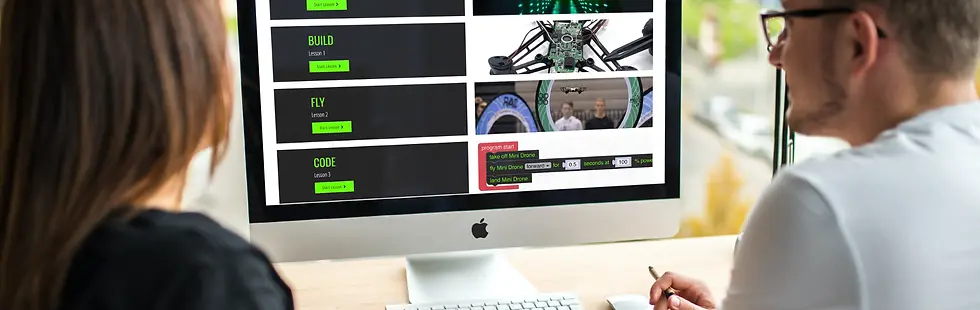
bottom of page